Meedio Helpdesk
Namechange
In this article you will learn how to change your name, organization name, organization member name.
Change display name
Sign into Meedio
- If help needed refer to Sign in
Open user settings
- Press the green top-right most button where your current initials are located
- Press the "Settings" button on the drop-down
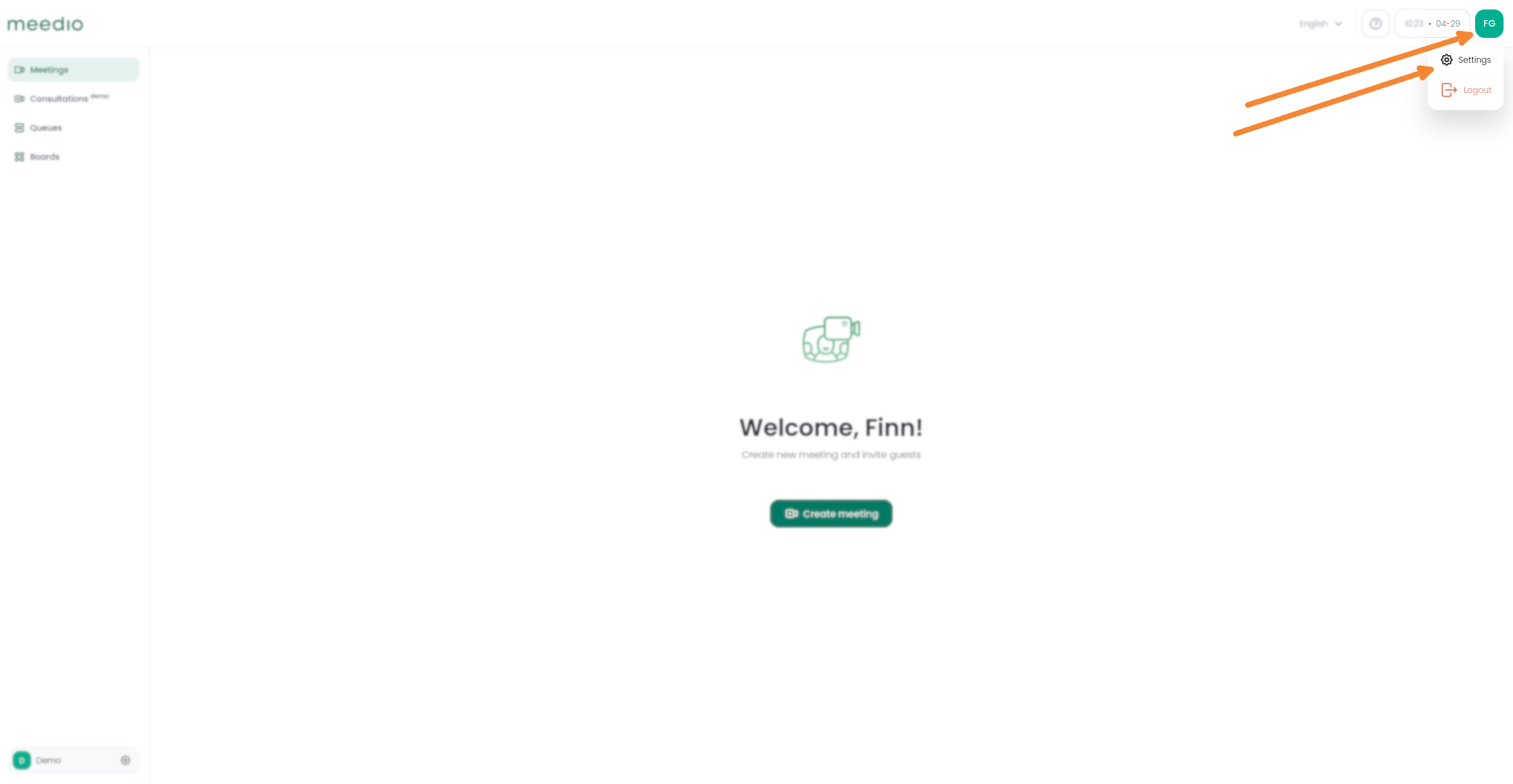
Change display name
- In the "Profile"tab enter your new desired name in the "Display name" textbox
- Confirm it by pressing the green "Update" button next to the textbox
- A light green pop-up appears on the bottom left reading "Display name changed successfully"
- If you don't see the changed name try refreshing the webpage
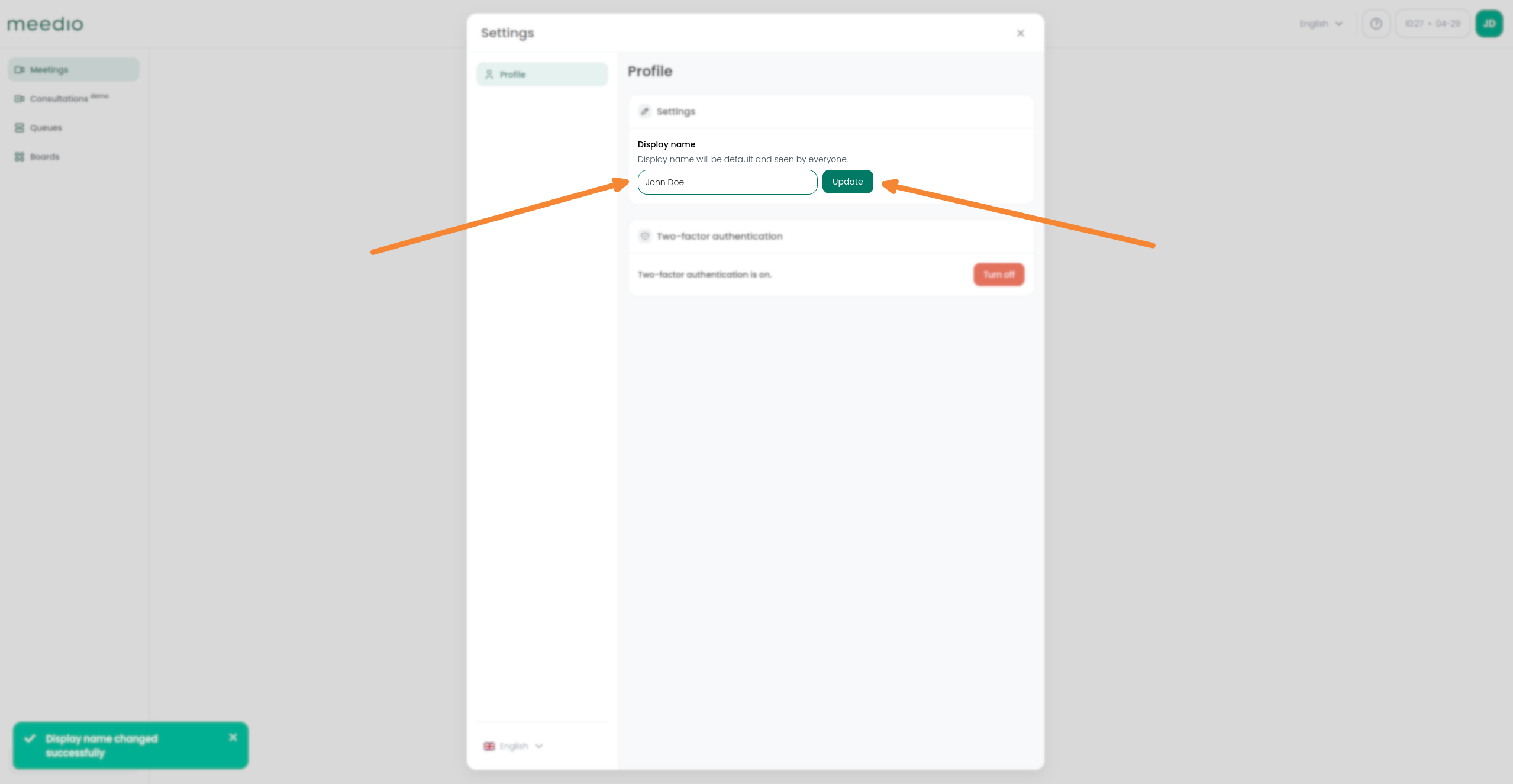
Change organization name
Open organization settings
- Press the gear button on the bottom left next to your organization name
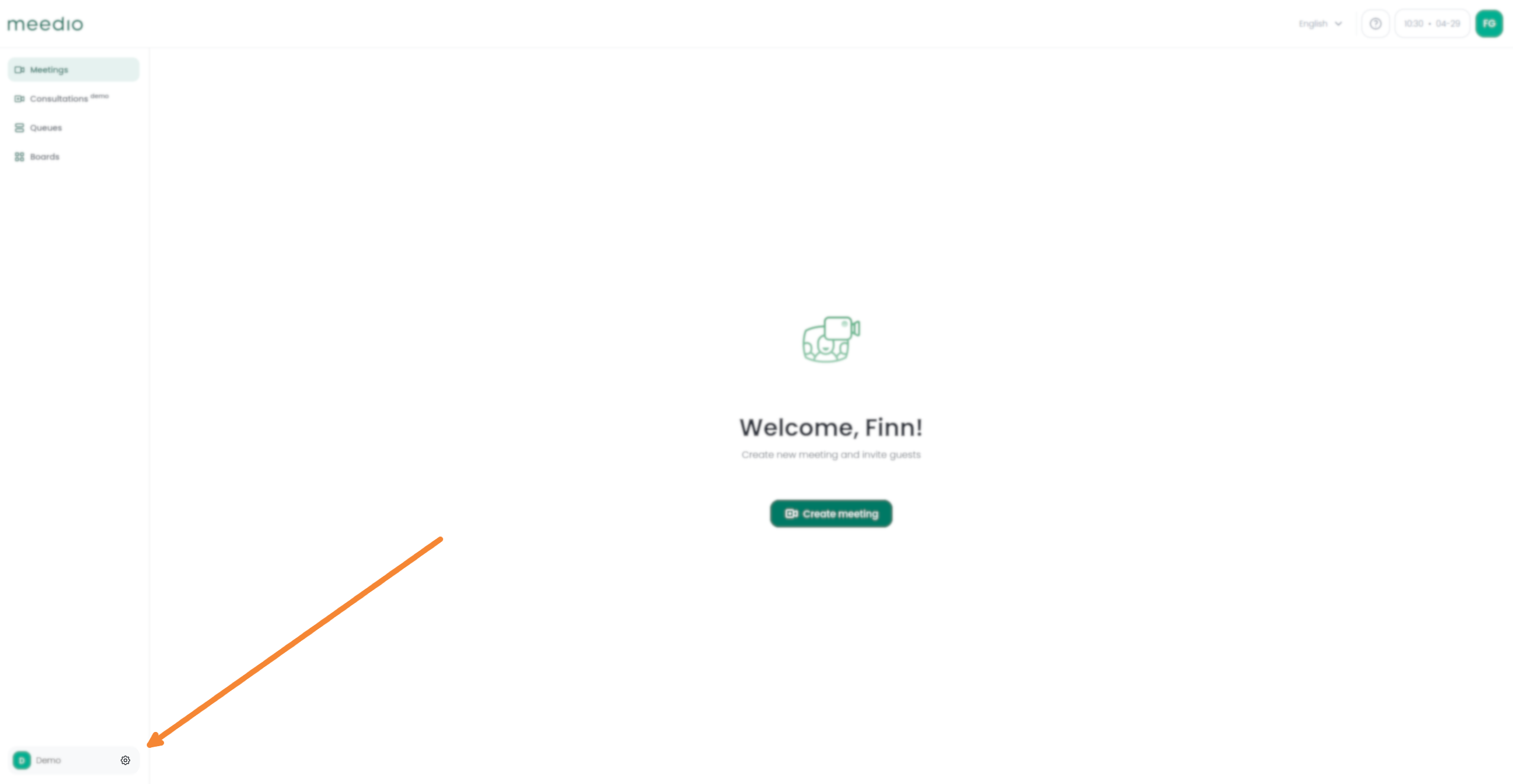
Change organization name
- On the "General" tab enter your new desired organization name in the "Organization name" textbox
- Confirm it by pressing the green "Update" button next to the textbox
- A light green pop-up appears on the bottom left reading "Organization name changed successfully"
- If you don't see the changed name try refreshing the webpage

Change organization member name
Open member settings
- Open organization settings
- Press on the "Members" button in the left navigation bar
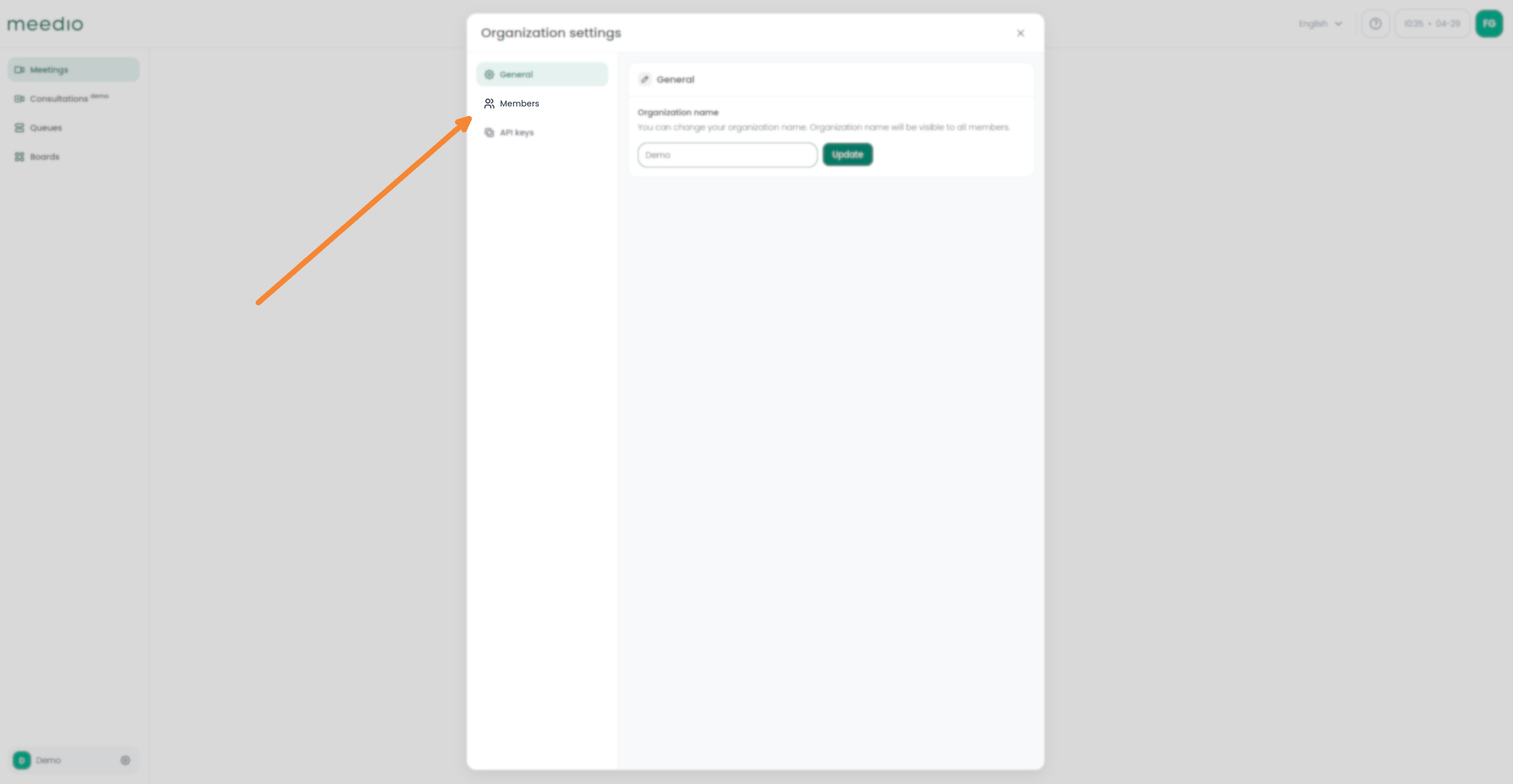
Access organization member
- Search the member you want to change the name of in the "Search members" textbox right above your personal name or browse the list
- Press the "Options" button indicated by three dots located next to the member name you want to change
- Press the "Settings" button on the drop-down
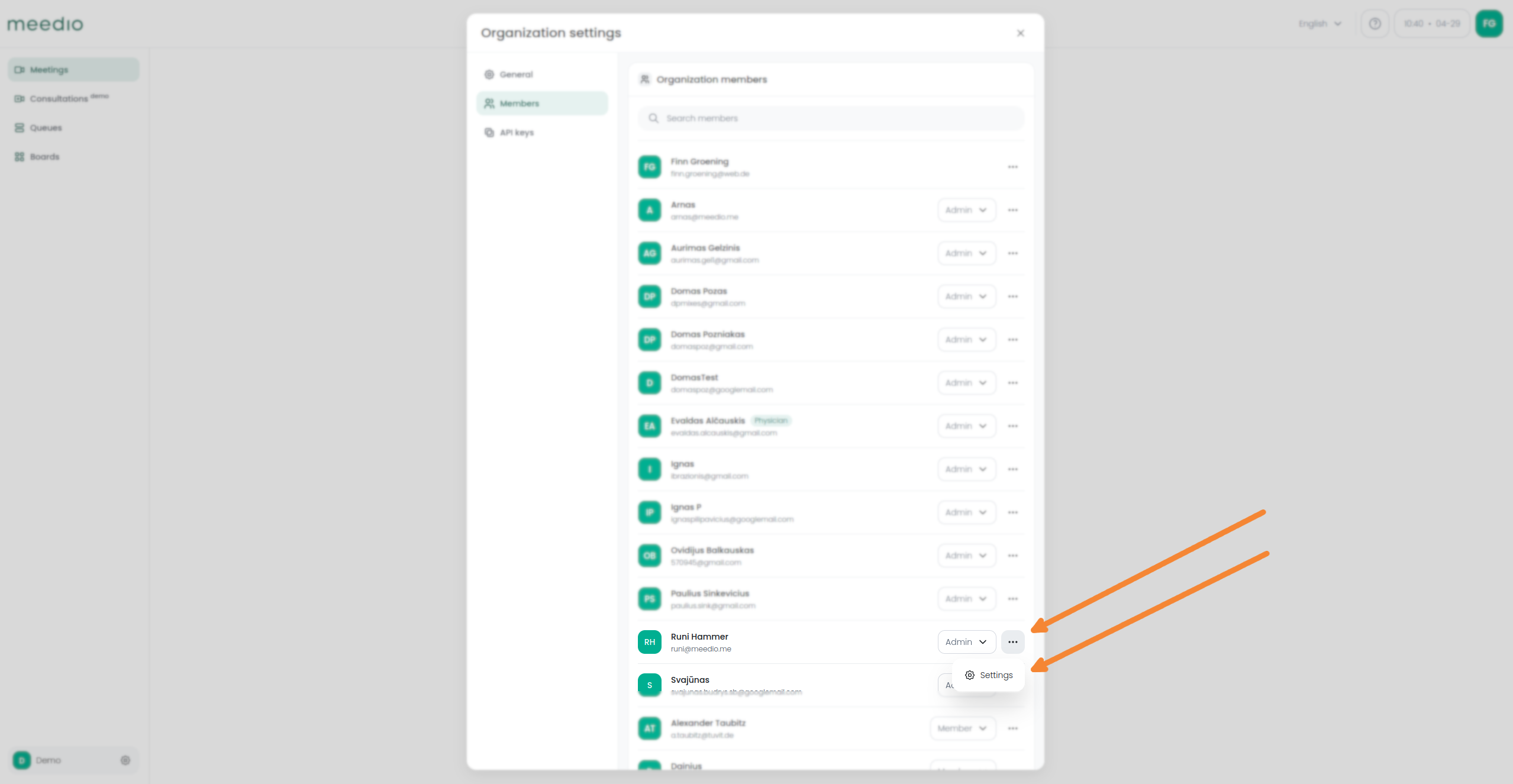
Change member name
- On the "Settings" tab enter your new desired name for the member in the "Display name" textbox
- Confirm it by pressing the green "Update" button next to the textbox
- A light green pop-up appears on the bottom left reading "Display name changed successfully"
- If you don't see the changed name try refreshing the page
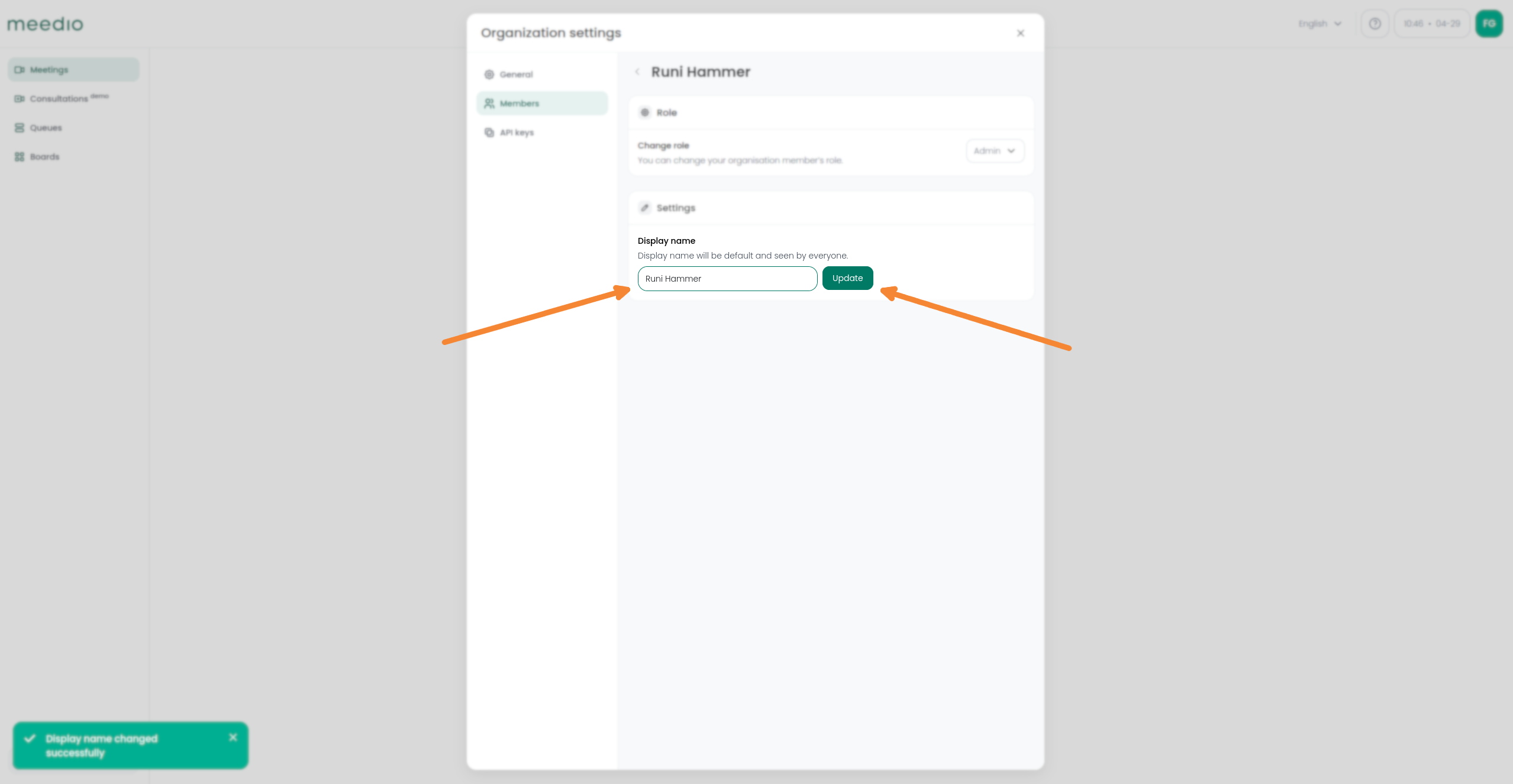
We would appreciate your feedback.
Partnership
Visit our partner page
Find out more about becoming a partner.
Sales
Contact our sales team
We will help you to pick the perfect plan.







