Meedio Helpdesk
Meetings
In this article you will learn how to set up, share and join a meeting. You will also learn how to use the build-in meeting messenger.
Create Meetings
Sign into Meedio
- If help needed refer to Sign in
Set up the meeting
- Press the green "Create meeting" button at the center of the screen below the welcome text
- Allow camera and microphone access by pressing the green "Request permissions" button and then press on allow on the pop up from your web browser
- You are now in the pre-meeting screen
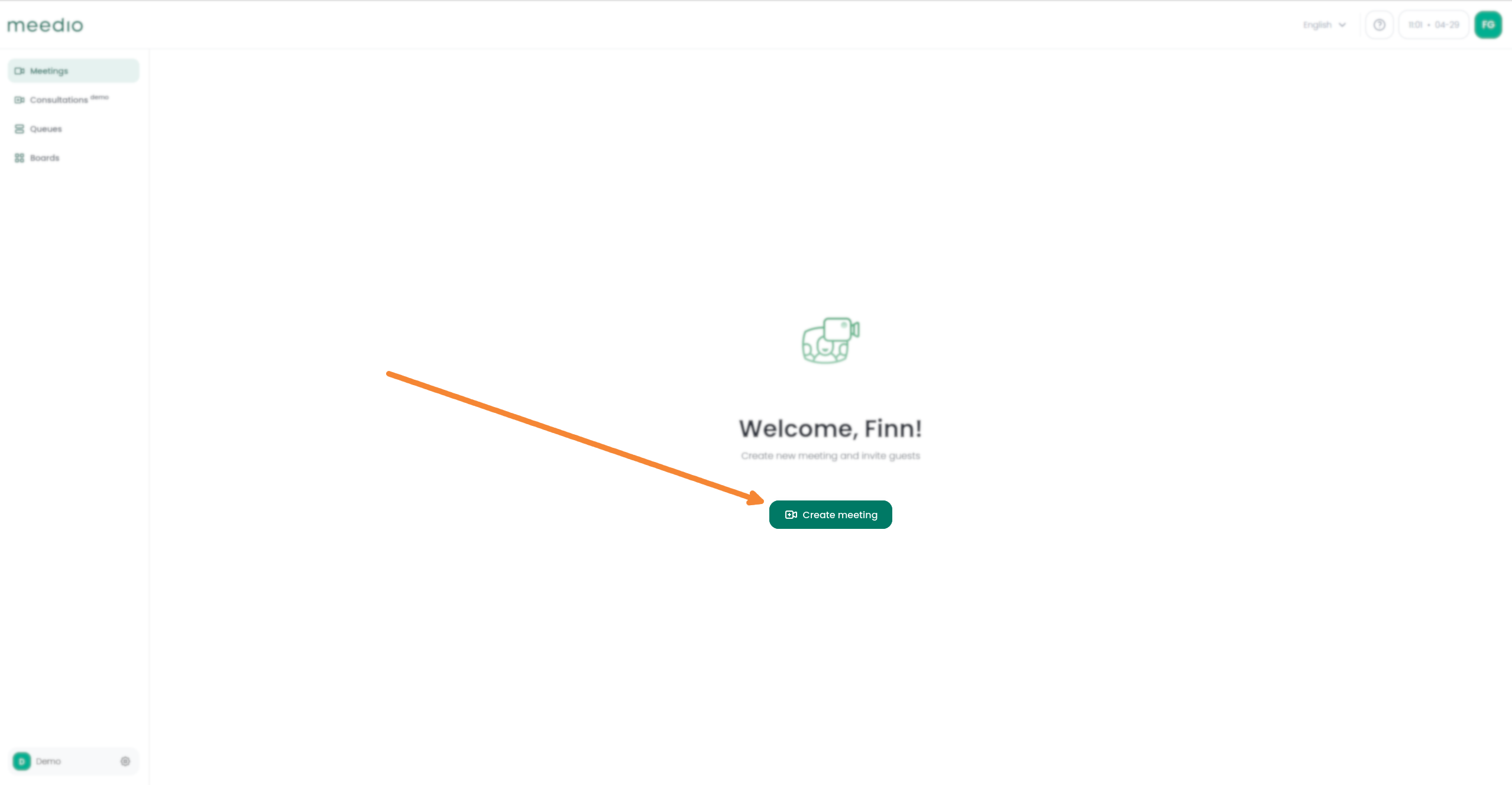
Share the meeting
- You can invite other people to the meeting via link
- Either copy the link directly saving a copy of the link into your clipboard by pressing the "Copy" button below the green "Join" button (after joining the meeting inside the "Share meeting" pop-up, or next to your video recording)
- Or send an Email with the link directly via the "Share meeting" button below the URL and then select your desired Email provider
- You can also share the meeting after joining the meeting by pressing the "Share meeting" button located at the bottom left of your screen and then following the previous steps

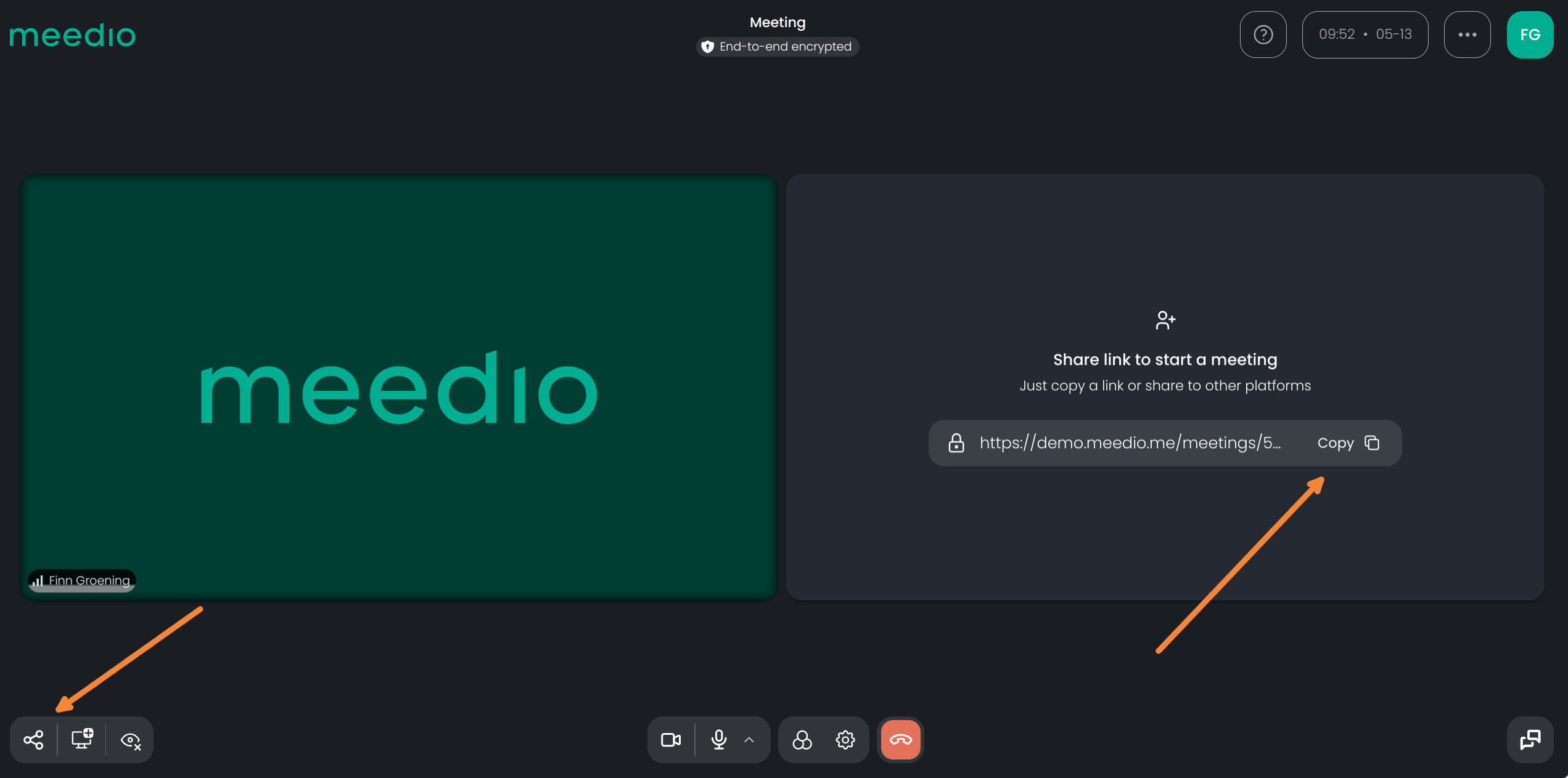
Join the meeting
- Press the green "Join" Button which is located below the heading "Meeting"
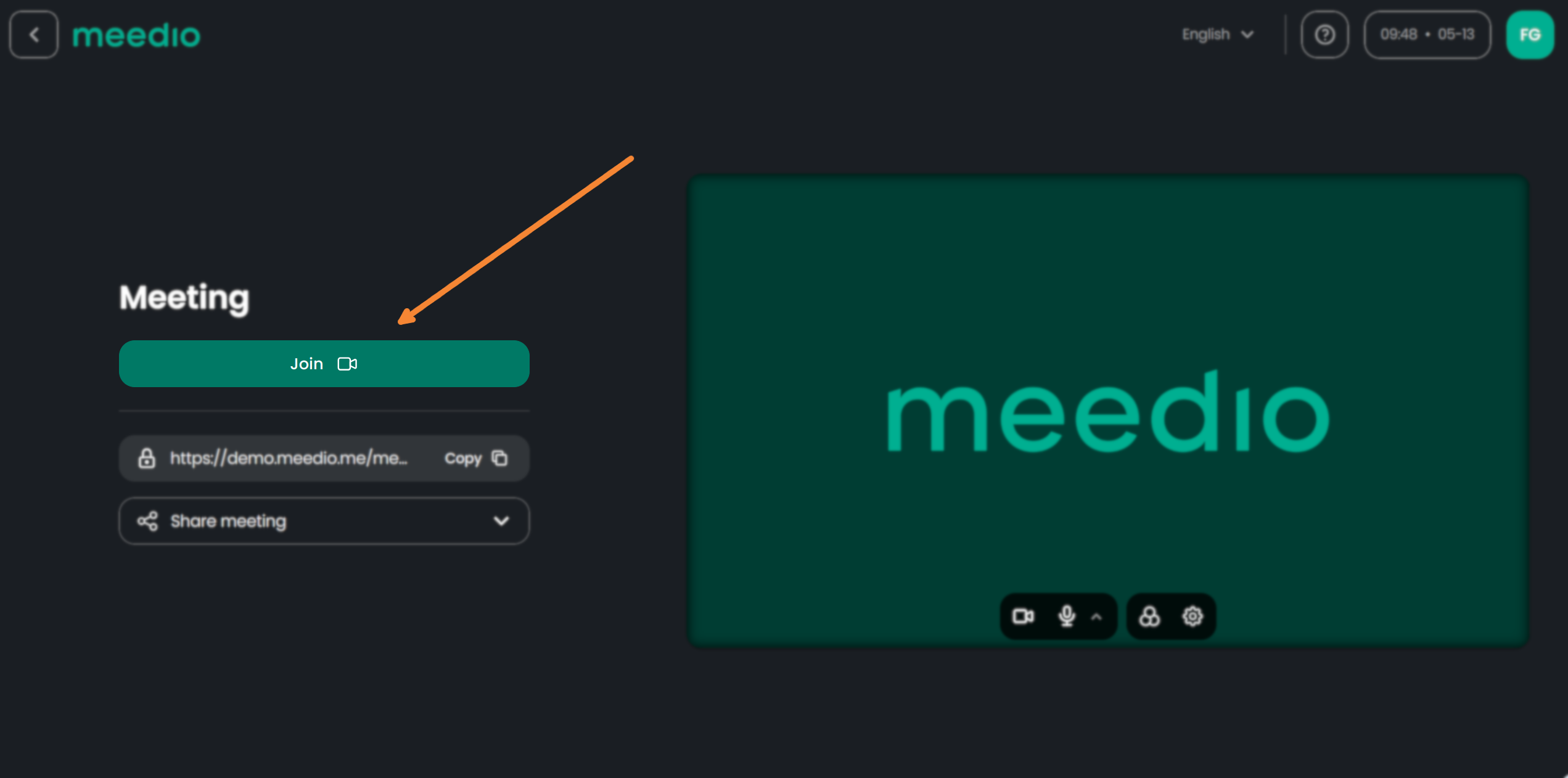
Leave the Meeting
- Press the red "Leave meeting" button indicated by a hung up phone
- Confirm by pressing the red "Leave" button
- The meeting will stay live after you leave
- You can rejoin the meeting by pressing the green "Join again" button or via the meeting URL
- Or go back to your home page by pressing the "Back to meetings" button
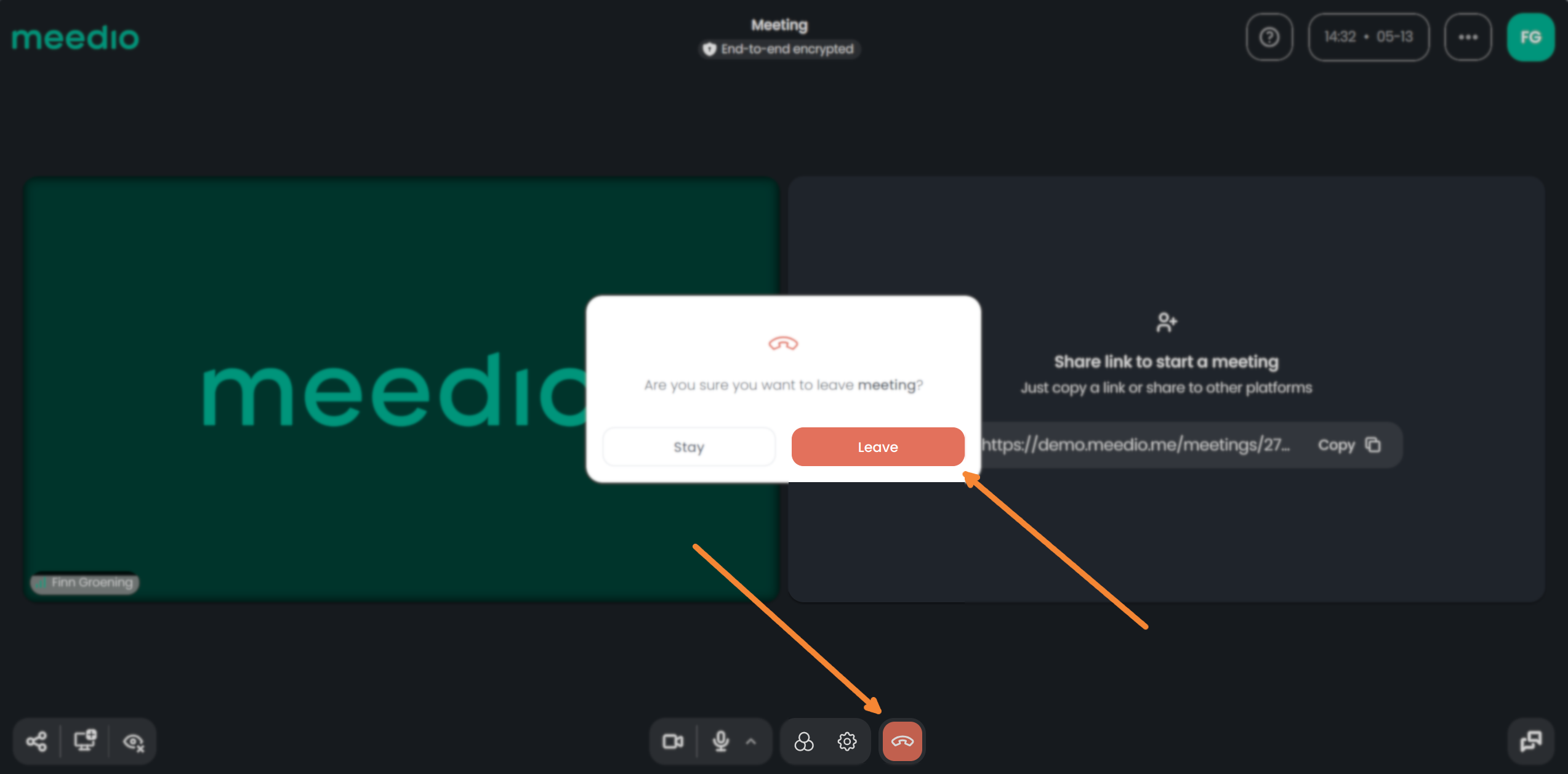
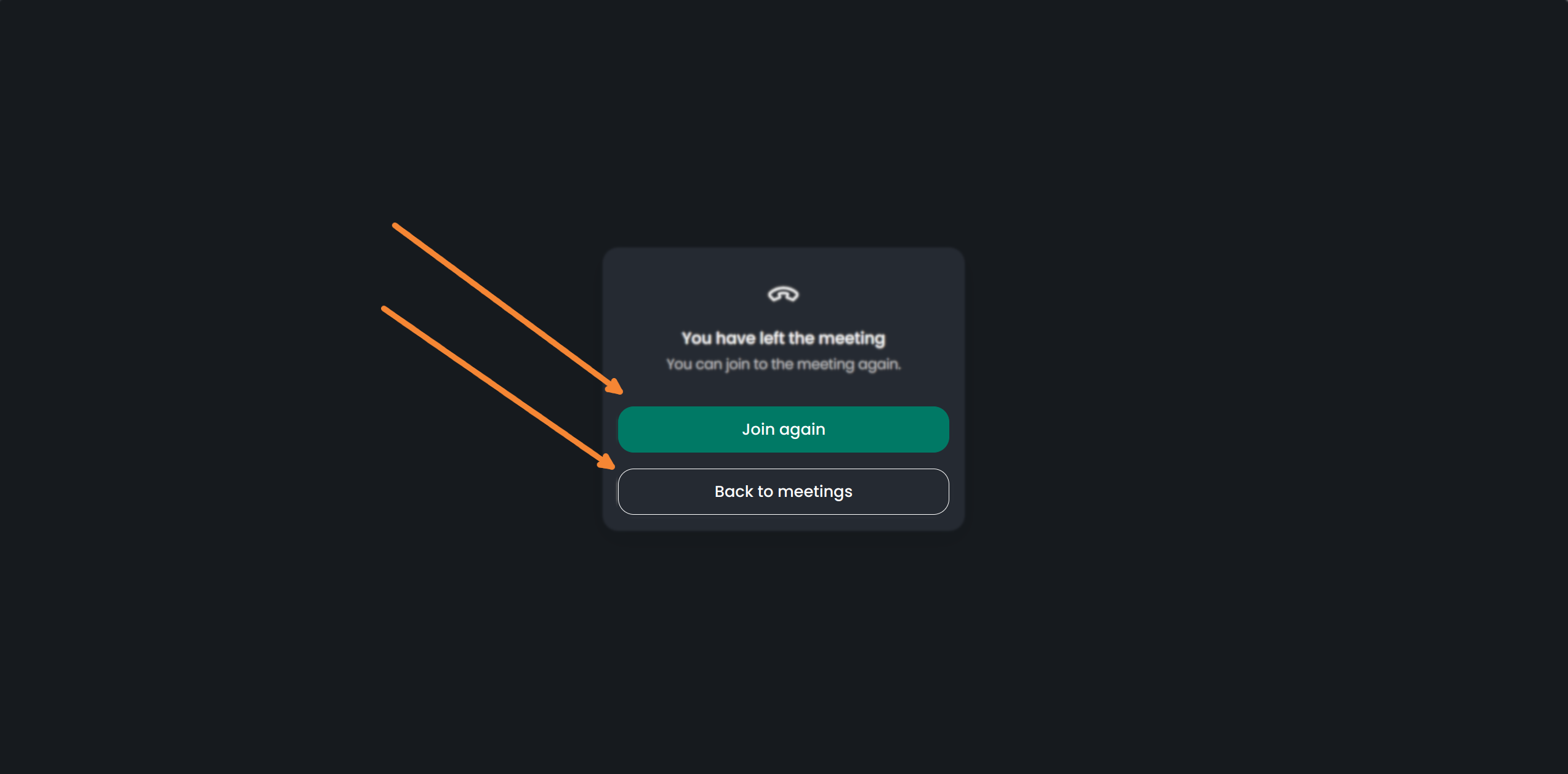
Receiving a meeting invitation
Allow Camera & Microphone access
- Press on the green "Request permissions" button to allow meedio to access your camera and microphone only for the time of the video call
- Press on allow on the pop up from your web browser

Join meeting as a guest
- Make adjustments to your audio & video. If help needed refer to Video & Audio
- Enter the name which will be displayed once you entered the meeting
- Consent to meedio about processing your data with the purpose of establishing a video meeting by pressing the box below the greyed out "Join" button
- Press the green "Join" button to enter the meeting
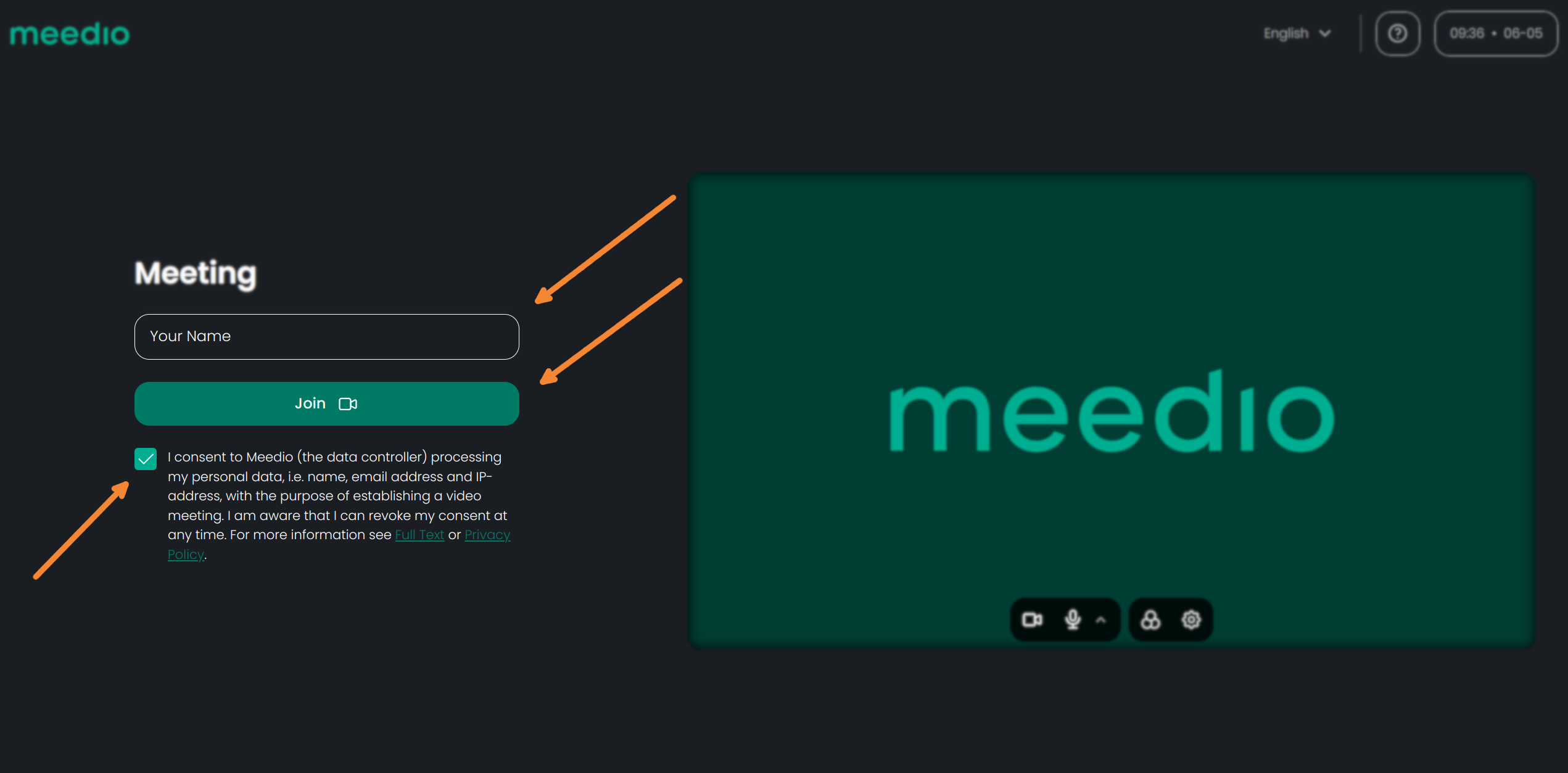
Use the Messenger
Open the messenger
- Press the "Messages" button which is located at the bottom right of your screen with the speech bubbles on it
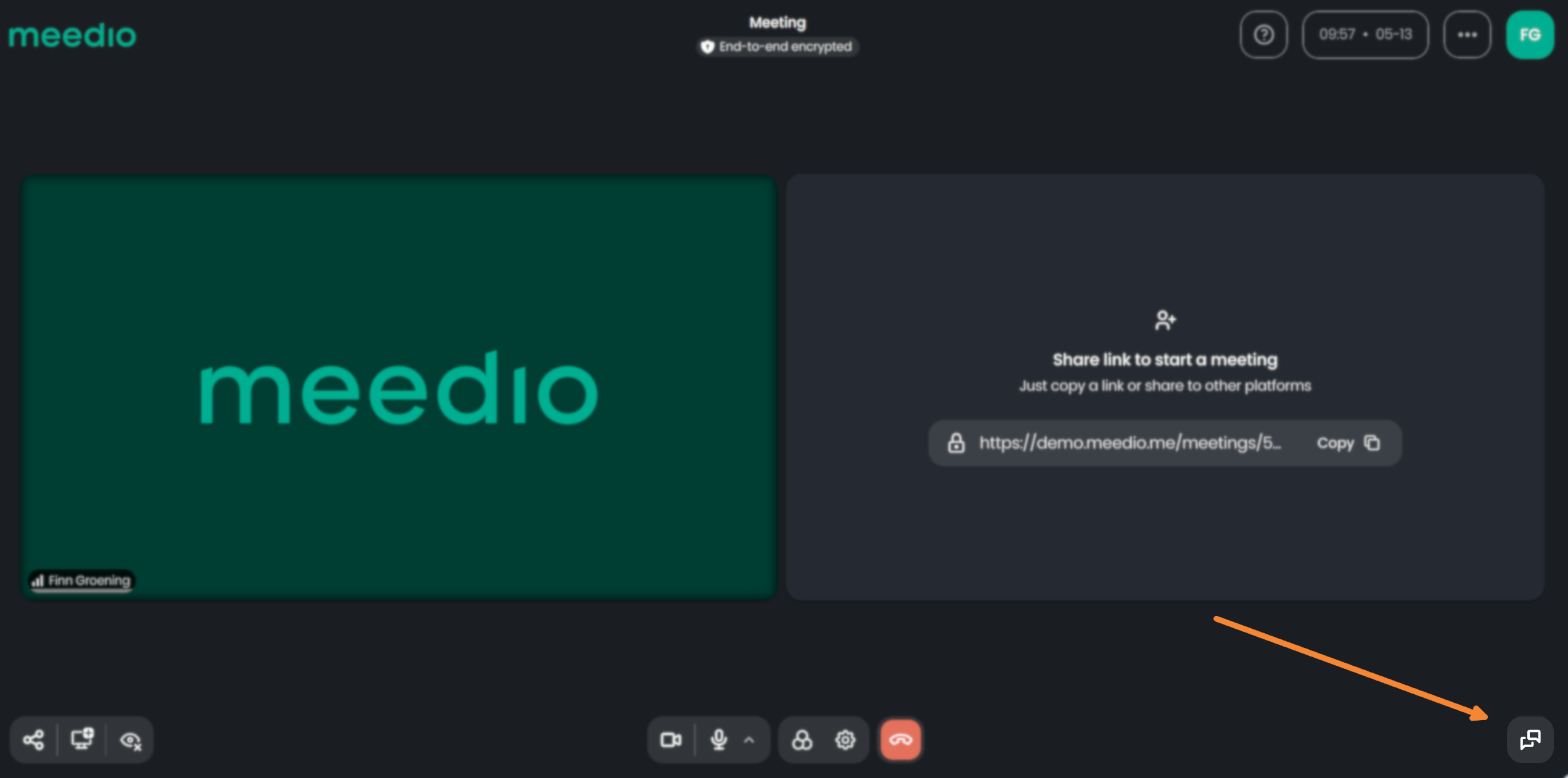
Send messages
- To send a message to all meeting participants type in your message in the message text box at the bottom of the "Messages" tab where it says "Write a message..."
- Then press the enter key or press the arrow button next to the message text box to send the message
- To do a line break hold shift and press enter
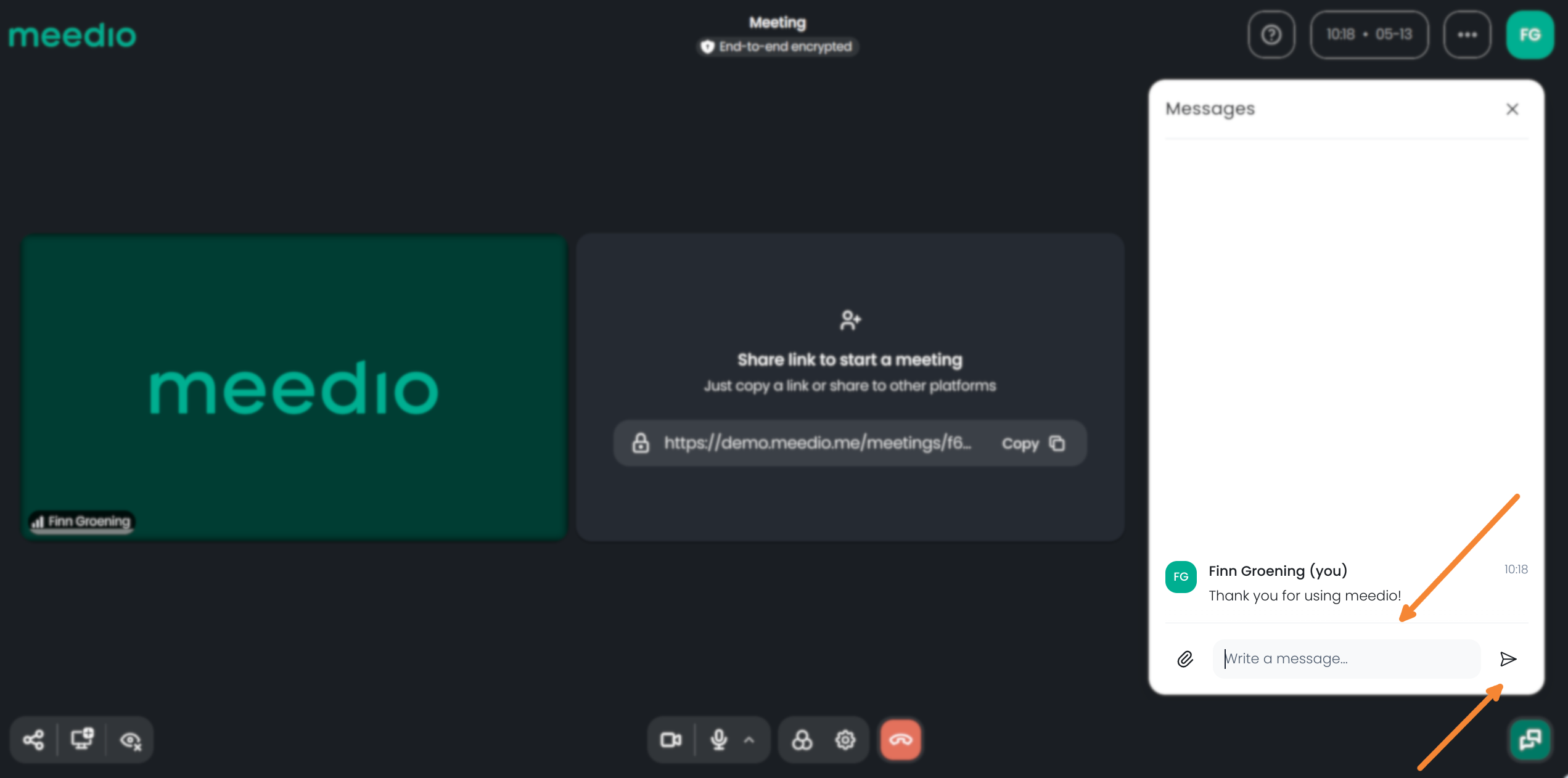
Send files
- To send a file press the paper clip button which is located left of the text message box
- Select the desired file you want to share
- Send the file to all meeting participants by pressing the arrow button next to the message text box
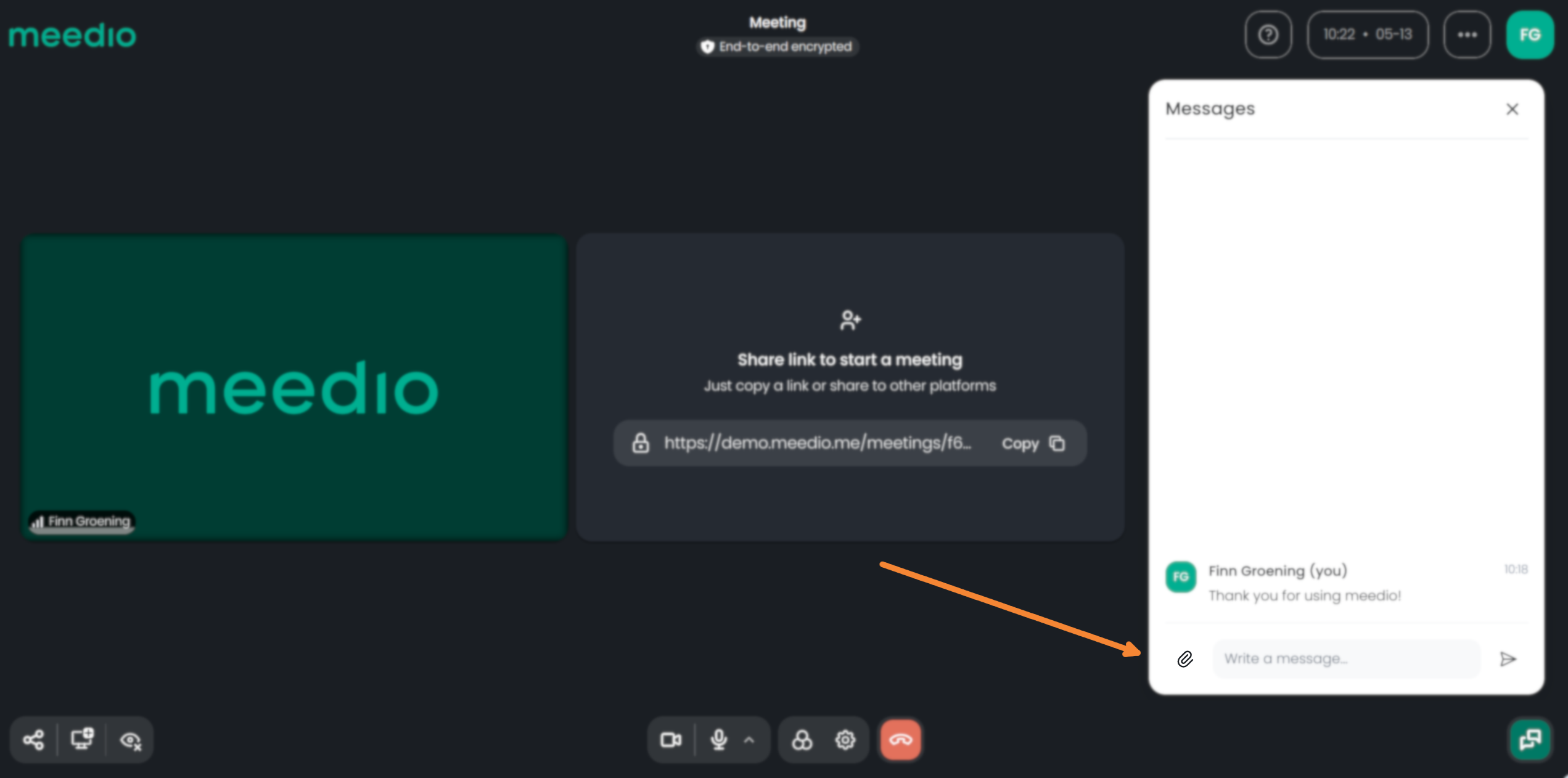
Close the messenger
- Either press the "Messages" button again
- Or press the cross at the top right of the "Messages" tab

We would appreciate your feedback.
Partnership
Visit our partner page
Find out more about becoming a partner.
Sales
Contact our sales team
We will help you to pick the perfect plan.







